How To Defrag A Computer Windows 7,8 and XP - Defragging the computer can help speed up performance by rearranging and better utilizing additional space on the hard drive of your computer. Computers with newer operating systems such as Mac OS X and Windows 8 will defrag your computer automatically, while the old operating systems like Windows XP will ask you to defrag your computer manually. Follow the steps below to learn how to defrag your computer manually, or to modify the automatic defrag schedule.
How To Defrag A Computer Windows 7,8 and XP
Method 1 : Defrag in Windows 7 and Windows 8
1. Go to the "Star Menu" then select "All Program."
2. Open "Accessories," then select on "System Toll."
3. Select "Disk Defragmenter,"
4. Select the disk drive that You want. For example, You want to your computer hard drive is the main in the defraged, then highlight “(C:).“
5. Tap on "Analyze Disk." Your computer directly analyze the Disk Drive to determine whether a defrag is recommended at that time.
6. Tap on "Defragment Disk" if your computer intructs you to continue with the manual defrag.
7. Wait Your Computer During the Defrag. The process of dafreg can take anywhere from a few minutes or a few hours to complele.
8. Tap on "Trun on Schdule" when disk defragmenter has stopped running.
9. Verify that a checkmar is displayed next to "Run on a Schdule."
10. Specify the frequency, date and time. This allows you to set the computer to automatically defrag themselves.
11. Tap on "OK," then click on the button labeled "Closed" Your computer will come out from the Disk Defragmenter, defrag Your computer and automatically on the frequency, date, and time that you specify.
10. Specify the frequency, date and time. This allows you to set the computer to automatically defrag themselves.
11. Tap on "OK," then click on the button labeled "Closed" Your computer will come out from the Disk Defragmenter, defrag Your computer and automatically on the frequency, date, and time that you specify.
Method 2 : Defrag in Windows XP
1. Go to "Start" then select on "My Computer."
2. Point to "Local Disck," then right-click and tap "Properties" from the floaring menu.
3. Select on the tab labeled "Tools," Then tap on "Defragment Now." Disk Dafragment will open on your desktop.
4. Select the disk drive you want defragged, then tap on "Analyze." Your computer will analyze disk drive's file and folders to determine whether a defrag necessary.
5. Tap on " Defragment." Your computer wil; then take up to several minutes or several hours to defrag the disk drive, depending on the state of your computer.
6. Tap on "Close" to exit the defragmenter.



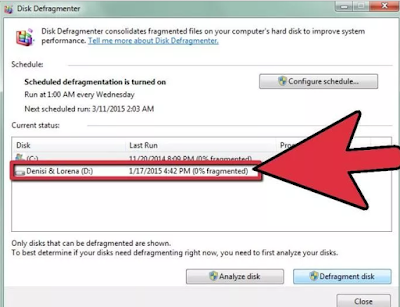









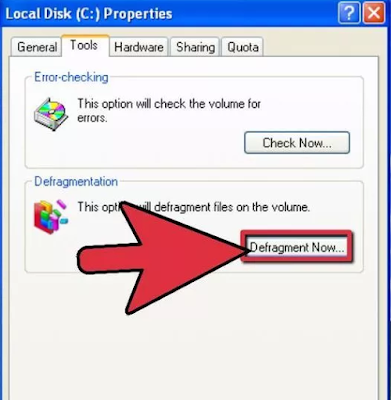

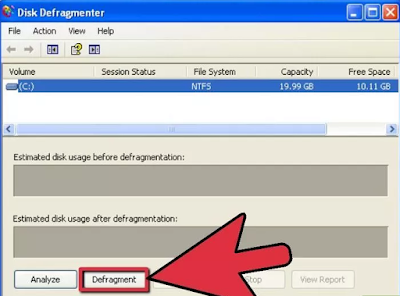
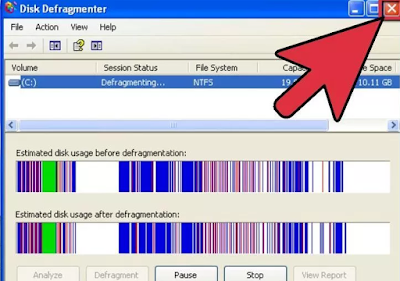





EmoticonEmoticon