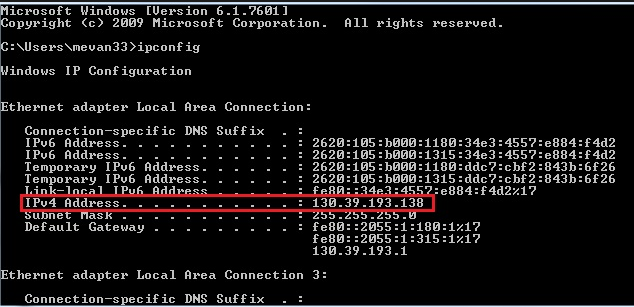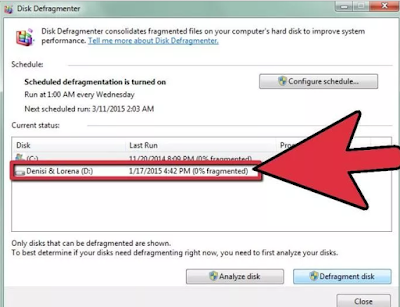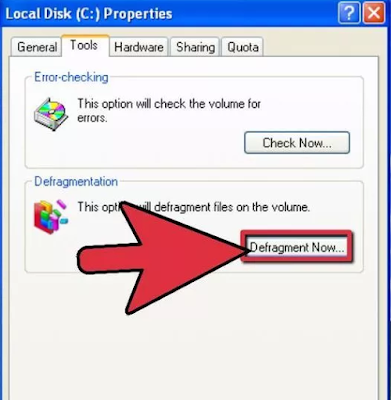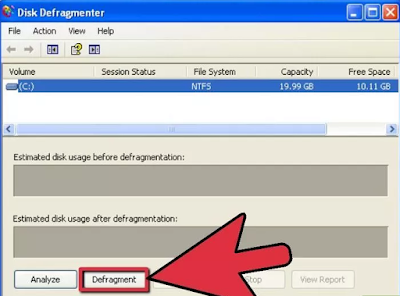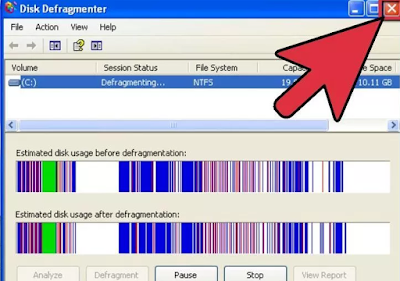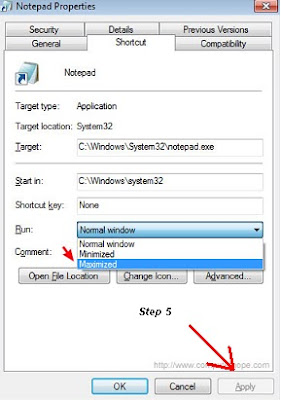How To Use AndroRat - AndroRat (Android Remote Administration Tool) is one of the Client or Server applications written using the basic language of Android or Java. By using the AndroRat application, you can fully control other people's Smartphones through computer devices. This is certainly quite useful if you want to know the activities of children using a Smartphone.
While to be able to use the AndroRat Application, you just have to install the application on the victim's Smartphone. The good news, when the hacking process is done the victim will not see what you are doing on their Smartphone. If the AndroRat Application has been installed on the victim's Smartphone and you have successfully configured the application via a computer, then when the targeted Android smartphone is connected to the internet network you can do the following operations through a computer device.
- Take a picture with the camera
- Location by GPS/Network
- Do vibrate the phone
- Send a text message
- Streaming video (for activity based client only)
- Get contacts and all their information.
- Stream sound from the microphone (or other sources..)
- Open a URL in the default browser
- Monitoring received messages in live
- Get all messages
- Get call logs(History)
- Monitoring phone state in live (call received, call sent, call missed..)
- Do a toast
How To Use AndroRat on Android Step By Step
Before you can use the AndroRat application, there are some materials that are needed, as follows.
Other Article : Download AndroRat Full Version
- Java must be installed on the computer. Download Java
- Router Port forwarder Download Here .
- Antivirus and firewall must be turned off.
- A computer desktop/laptop.
- An Andriod phone to deploy the client app.
- A wireless router.
- Fast internet connection
If you have prepared all of the above materials, then it's time you learn How To Use AndroRat on Android and here are some steps-by-step needed
Other Article : Download AndroRat Full Version
- To be able to use the Port Router Forwarder you must know the IPv4 address. For that, open Command Promt (CMD) and type ipconfig then press enter. You will find an Ipv4 address, please copy the address
- The second step, install the Port Router Forwarder and after it is installed, open the installation results. when your Router has been detected, click the Add button and give the name as you want. Leave the protocol named TCP (Default), Port 8080. While in the Internal IP column, enter your IPv4 address and Click OK
- The third step, you need an application to be installed on the victim's Android device. For that you can create your own application using AndroRat APK Binder. Please go to AndroRat folder, and open the AndroRat Binder then select the Build option to create your own application.
- In the IP column enter your IPv4 address, fill Port with 8080, and click Go then wait for the application creation process.
Up here, you will find a Frame.apk file in the same AndroRat folder. Please install the Frame.apk application on the target Smartphone.
- Step Four - After all the steps above are passed, now you can control your target Smartphone in full Completely. Then enter the AndroRat folder, then you will see other AndroRat folders. Open and launch the AndroRat Server application. Enter the Server menu, select Port and enter 8080 according to port forwarding, then click OK. Close the application and then open it again.
- After the application opens, wait until the application is connected to the Smartphone that is being targeted
- Select an Android Smartphone by clicking on it, Please go and click Client and select the User Interface menu
Explanation :
- Monitoring: In this menu, you can find out and monitor all incoming and outgoing calls and messages
- Send Command: You can send messages and make voice calls
- Get Android Data: With this you have access and can use the camera, microphone, contacts, SMS, call history and others