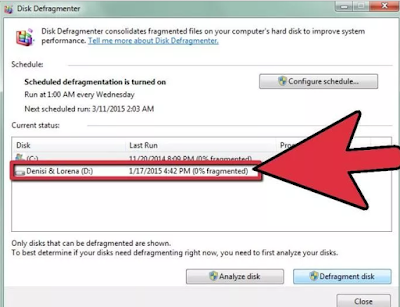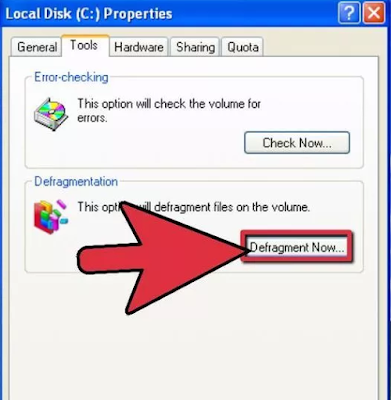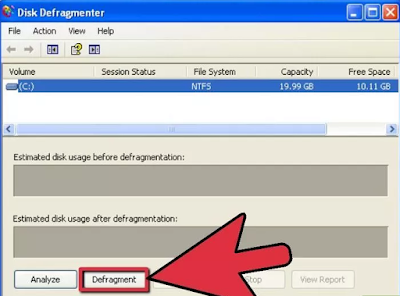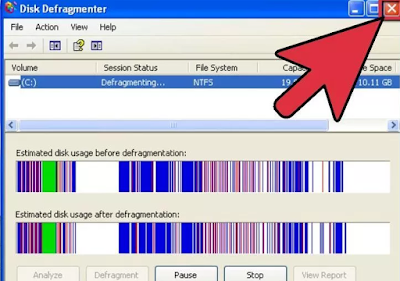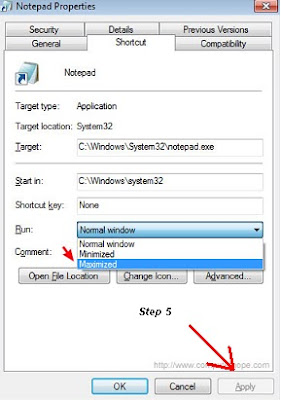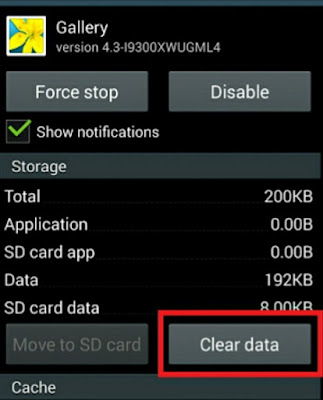How to Replace a Computer Power Supply Died - After two or three years to buy a computer, can course PC will be experiencing functional damage because of the computer does not turn on due to a faulty power supply burned/ charred, may damage the my the working of a power that is indeed short. But, it can be used as a regulator of other .
Don't underestimate the importance of Your Computer's power supply. A good power supply to function, as a basic device of a computer which is very great. If You are looking for how to replace computer power supply that died. You are now reading the right article, because here we will write down some steps about it.
Here are the steps to replace the computer power supply that died
Part 1
- Consider a 6 + 2 pin connector that is used to provide voltage to the graphics card and CPU.
- The first thing You should do is use a pair of gloves (to avoid static electricity) and a screwdriver to take it off couplers.
- Start by unplugging the electric cable connected to Your computer. power supply unit (PSU) includes a power switch accessible on the back of Your PC.
- Remove the pin-pin connector 24-pin connected between the motherboard with the pins of the power supply, be careful when you take it off.
- Make sure the large connector that will be replaced is exactly the same so the new power supply actually works to supply the electricity.
- Next thing remove the screw that secures the casing of the power supply with the casing of the CPU, usually located at the back of as much as 4 pieces.
- Now You can pull the PSU of Your old out of the casing of the CPU after the couplers are completely disengaged.
Part 2
- Usually replacement PSU exactly the same although different brand. To note is the large power PSU, new 450W, 500W, etc.
- Then plug the cord-the cord and the connector to the motherboard 24-pin power connector 4-pin or 8-pin, optical drive, hard drive/ SSD, the fan connector, and so on.
- Screw back and tighten it so firmly stick in the casing of the CPU.
- Before turning on the computer, you should check again if the error occurs can be minimized.
- The last step is to do test the power supply whether it is working or not, then close tightly the box of the PSU.