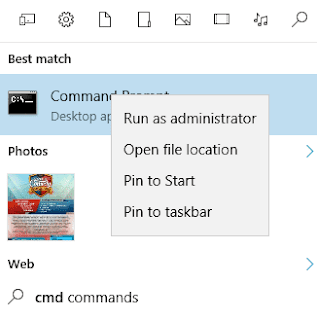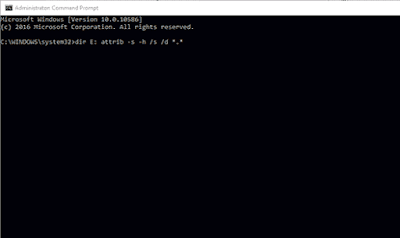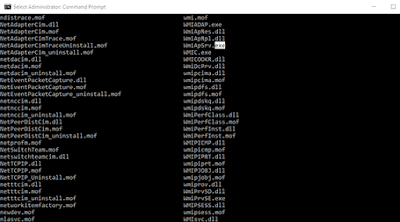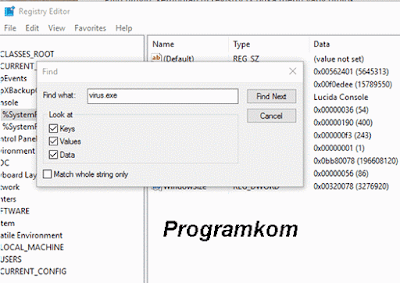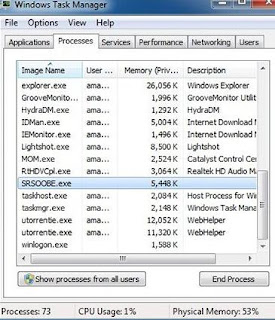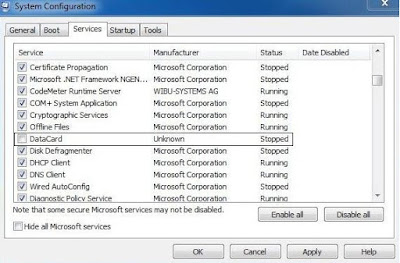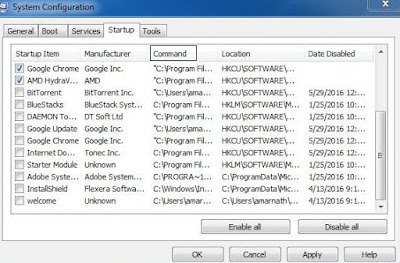How To Clear History, Cache and Cookies On Samsung Galaxy S5- When your Smartphone has long been used, then it can cartainly be increasingly slow and not worth to use. It is related the History, Cache, Cookies that accumulate and make your Android Smartphone is getting weak.
Same is the case with the Samsung Galaxy S5, although we know that a very large capacity. But if the above been experienced, then it is not impossible Android Samsung Galaxy S5 you'll get such disasters.
Delete or clean up your browser's cache and history it is important to conserve memory usage and clean out files that are not important are recorded in the history of the browser. And will also speed up your browser's performance and HP Android. Moreover, we use the browser in Android smartphone using the chrome browser.
Therefore, you net to do the handling by deleting history on Samsung Galaxy S5. That way, your smartphone will be felt increasingly. But, i guess not everyone know How To Clear History, Cache and Cookies On Samsung Galaxy S5. Threfore i will discuss about it.
How To Clear History, Cache and Cookies On Samsung Galaxy S5
- From the home screen, tap Apps
- Select Internet
- Tap More
- Tap Setting
- Tap Privacy
- Tap Delete Personal Data
- Tap Delete
- Other Android Guide information can be found at FedTEch
When using the “Internet” application on the Galaxy S5, which is the web browser, tap the three-dot menu button near the top corner right of the screen. This brings up the popup menu, where you’ll scroll down and tap “settings”, then simply navigate to “Privacy”.
Once you are in the settings menu of your privacy will be dated back a few options to customize the user privacy on the device. One popular one being whether the recall form data and passwords. I keep so I'm not going to retype the Password in the tagline, but I also have the lockscreen security measure in place.
Go ahead and tap the "Delete Personal Data" which will bring you to a complete list of web browser history option. From here you can delete browser history, cache, cookies and data sites and even auto-fill and password information. Automatically fill out the convenient since it remembers your email and log-in information, so it is not clear that unless you menus tagline.
Most users will be fine with three select box shown above, and then going on menus erase all your information by pressing done. This process will take a few seconds to more than a minute, depending on how much you browse the web or how often users delete a trace. After you select what you want and hit done, S5 Galaxy will clear your browser history for good. Have, and you're ready. Your menus because your journey, for whatever you do.
For Google Chrome, how almost the same. Namely Select three points at the top right corner, then tap "Settings" then the tap "Clear Browsing Data" button at the button. You can control what will be deleted, and what will be set.
well, that's the way, clear history, Cache and cookies on the Samsung Galaxy S5. Please like and share, thanks